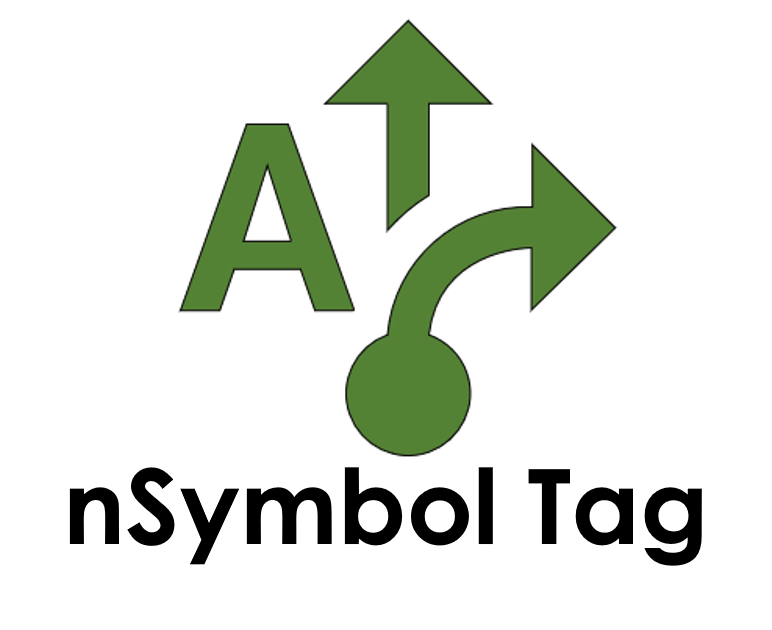Features
Discover how Tag transforms data handling and document creation with intelligent automation. From scanning and extracting data from Excel, CSV, databases, and APIs to enabling flexible, collaborative input across teams, Tag streamlines your workflow. Unlike black-box AI tools, Tag uses a white-box approach—breaking tasks into controllable steps with reusable prompts and support for multiple AI providers. Design professional outputs using a no-code editor, then export to Word, Google Docs, PDFs, or CSVs. Automate entire workflows with built-in data validation, local processing, data masking, and an AI audit trace.
These are just some of Tag’s key features—see how they can be put to work for you.
Smart Data Collection
Tag transforms data collection from a tedious manual process into a streamlined workflow. Forms automatically adapt to your needs, and AI assists with data extraction wherever it makes sense. Unlike simple form builders, Tag forms can pull data from multiple sources and coordinate team input.
What sets Tag apart is its ability to extract data intelligently. When scanning documents, AI doesn't just dump all the text - it searches for specific information you need and maps it to the right fields. You can even chain multiple AI operations together to handle complex data extraction tasks, like pulling test scores from different documents and calculating summaries.
For organizations with existing data systems, Tag connects directly to SQL databases and web APIs. Import data from Excel with field-level transformations, or set up automated queries to pull exactly what you need. All of this happens in a no-code environment that puts you in control without requiring technical expertise.
AI-Assisted Forms: Let AI scan documents and fill multiple fields automatically
Data Mapping: Import from Excel/CSV with field-level transformations
Database Integration: Connect to SQL databases and APIs for seamless data flow
Team Collaboration: Multiple users can contribute data to the same document
Flexible Input: Accept data from documents, transcripts, databases, and more
AI That Works Your Way
Unlike "black box" AI tools that generate entire documents from a single prompt, Tag breaks complex tasks into smaller, targeted operations. This approach gives you complete control over how AI is used, while eliminating common problems like hallucinations and inconsistent output.
Each AI-chain focuses on a specific task, using carefully crafted prompts and relevant context. You can provide samples of exactly what you want, and Tag will ensure the AI follows your professional standards. Best of all, you can save successful prompts and share them across your organization, building a library of reliable AI operations.
Tag's vendor-neutral approach means you're never locked into one AI provider. Switch between Anthropic, OpenAI, Google Gemini, or Cohere models as needed, and even combine the use of models, using different providers for different tasks, depending on your needs. The built-in AI chatbot assistant helps you design and test prompts, making it easy to get started with AI automation.
AI-chains: Break complex tasks into smaller, targeted AI operations
Multi-Vendor Support: Switch between Anthropic, OpenAI, Google, or Cohere AI effortlessly
Prompt Library: Save and share successful prompts across your organization
AI Chatbot Assistant: Get help designing solutions and testing prompts
White Box Design: Review and adjust every AI instruction for complete control
Professional Document Generation
Tag excels at generating complex professional documents that maintain your standards and branding. The no-code template designer gives you complete control over document structure and formatting, while making it easy to incorporate data-driven content.
Unlike pure AI tools that try to generate everything from scratch, Tag lets you design exactly how your documents should look. Whether starting with a document you already have or starting from an idea, you can create sophisticated layouts with tables, sections, and custom styling. Mix fixed content with dynamic sections that pull from your data and AI processing. Generate Word documents, Google Docs, or fillable PDFs with complete control every time.
Another document type Tag can generate is the spreadsheet. Need to analyze data across multiple documents? Tag's aggregation features let you combine data from all your documents into spreadsheets for further analysis. This is particularly valuable for organizations that need to track trends or report on outcomes across many cases.
Rich Text Control: Design complex documents with tables, sections, and styling
Template Designer: No-code editor for creating sophisticated document templates
Multiple Outputs: Generate word processing (DOCX), Google Docs, or fillable PDFs
Data Aggregation: Combine data from multiple documents for analysis
Brand Consistency: Maintain your professional standards across all documents
Workflow Automation
At its core, Tag is a workflow automation platform that happens to include powerful AI capabilities. The no-code design tools let you create sophisticated processes without programming, while ensuring every step is visible and under your control.
Chain multiple tasks together for one-click execution of complex workflows. For example, scan input documents, extract key data, run AI analysis, generate summaries, and create the final document - all with a single button click. Each step can be reviewed and adjusted, ensuring quality control throughout the process.
Security and accountability are built into every aspect of Tag. Sensitive data stays on your local system, and every automation (including AI usage) can be tracked for audit purposes. This transparency is essential for professional organizations that need to maintain control while leveraging AI automation.
No-Code Tools: Design complex workflows without programming
Process Automation: Chain multiple tasks together for one-click execution
Data Validation: Review and verify data before final document generation
Audit Trail: Track every step of document creation, including AI usage
Data Masking: Mark sensitive data fields so AI will be sent fake data instead
See how nSymbol Tag brings intelligent automation to the front lines of Education.
nSymbol Tag revolutionizes educational workflows by putting AI-in-the-Loop across every level of the education spectrum. From school psychologists compiling psychoeducational assessments, to teachers drafting student reports and IPPs, to school administrators filling out grant applications, and even government analysts synthesizing data. Tag makes every step faster, more accurate, and keeps the Human in control.
Read more about Tag benefits